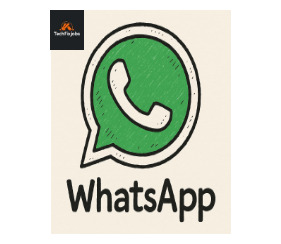
Everything You Need to Know About WhatsApp – Complete Guide
Introduction to WhatsApp
WhatsApp has become more than just an app. It’s a daily habit for billions of people. From texting friends to making video calls, it has revolutionized how we communicate. And the best part? It’s simple, free, and works on almost every device. In Short using this app you can do Free Messaging, voice and video calls.
Why WhatsApp Dominates Free Messaging Apps
Ever wondered why everyone seems glued to WhatsApp? It’s because it offers speed, security, and a familiar interface. Unlike old-fashioned SMS, WhatsApp lets you share photos, videos, voice notes, and even your location instantly.
Key Features That Make WhatsApp Unique
- End-to-end encryption for privacy
- Free audio and video calls
- Group chats with up to hundreds of people
- WhatsApp web and WhatsApp desktop for convenience
WhatsApp App and Its Evolution
The Birth of WhatsApp
In 2009, two former Yahoo employees launched WhatsApp. It started as a simple status app but quickly evolved into a full-fledged messaging platform.
WhatsApp for Android and iOS
Whether you own an Android phone or an iPhone, the WhatsApp app works seamlessly. You just need an internet connection to stay connected.
How WhatsApp Changed Communication
Gone are the days of expensive text messages. Now, a quick tap lets you send unlimited messages, pictures, and documents instantly.
WhatsApp Web – Messaging From Your Browser
What Is WhatsApp Web?
Think of WhatsApp web as your mobile app mirrored on your laptop or PC. It lets you use WhatsApp online without touching your phone. It provides
How to Use WhatsApp Web Step by Step
- Open web.whatsapp.com
- Open WhatsApp on your phone
- Tap on Linked Devices
- Scan the QR code shown on your computer screen
And that’s it—you’re now chatting from your browser!
Benefits of Using WhatsApp Web
- Type faster using a full keyboard
- Easy file sharing between computer and phone
- Multitask while staying online
WhatsApp Desktop – A Seamless Experience
Difference Between WhatsApp Web and Desktop
While WhatsApp web runs in your browser, WhatsApp desktop is a standalone application you can install on Windows or Mac.
WhatsApp Desktop Installation Guide
- Download WhatsApp desktop from the official website
- Open the installer and follow the instructions
- Link your phone just like with WhatsApp web
Advantages of WhatsApp Desktop
- Doesn’t rely on a browser tab
- Smoother notifications
- Better performance for heavy use
WhatsApp Download and Installation
How to Download WhatsApp for Free
Simply head to the App Store or Google Play Store, search for “WhatsApp,” and tap download. Or download WhatsApp directly from the official website.
WhatsApp Installation Process Simplified
After the download finishes:
- Open the app
- Enter your phone number
- Verify using the OTP
- Set up your profile
Done! You’re ready to chat.
Download WhatsApp Safely – Avoiding Fake Links
Avoid third-party websites that promise “modified” versions of WhatsApp. Always use official sources for a safe WhatsApp download.
WhatsApp Plus – What You Need to Know
What Is WhatsApp Plus?
WhatsApp Plus is an unofficial modified version of the app. It offers extra themes and customization.
Features of WhatsApp Plus
- Custom themes
- Advanced privacy controls
- Ability to hide “last seen”
Is WhatsApp Plus Safe to Use?
Here’s the catch: it’s not officially supported. Using WhatsApp Plus may risk your account or data. Stick to the official app if you value security.
Troubleshooting WhatsApp Issues
Why Is WhatsApp Not Working?
WhatsApp not working? Relax. It could be your internet connection, an outdated app, or a temporary server issue.
Common Fixes for WhatsApp Errors
- Restart your phone
- Update the WhatsApp app
- Clear cache
- Reinstall if necessary
When to Contact WhatsApp Support
If these fixes fail, head to Settings > Help > Contact Us to reach WhatsApp support directly.
Staying Safe and Secure on WhatsApp
Privacy Settings You Should Enable
- Enable two-step verification
- Control who can see your profile photo and status
Avoiding Scams and Fake Messages
If you get a suspicious message, don’t click links. Block and report the sender instead.
Conclusion
WhatsApp has completely changed the way we connect. Whether you’re using WhatsApp web, WhatsApp desktop, or the mobile app, it’s fast, free, and easy to use. With a few simple precautions, you can make sure your messaging experience stays smooth and secure.
FAQs
1. Can I use WhatsApp without downloading the app?
Yes! Use WhatsApp web or WhatsApp desktop without installing it on your phone every time.
2. How secure is WhatsApp Web?
WhatsApp web is as secure as your phone because it mirrors your app with end-to-end encryption.
3. Is WhatsApp Plus better than the original app?
Not really. It offers customization but compromises safety.
4. Why does WhatsApp keep crashing?
It may be due to an outdated app or too much stored cache. Update or reinstall it.
5. How do I update WhatsApp?
Simply visit your app store and tap Update.
Disclaimer:
The Above information is knowledge base which is take from different authentic sources. TechFixJobs are not responsible if this information is changed or update in future. Thanks
